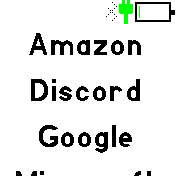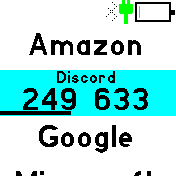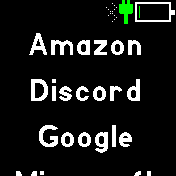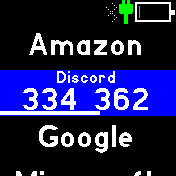mirror of https://github.com/espruino/BangleApps
Change token row background colours. |
||
|---|---|---|
| .. | ||
| ChangeLog | ||
| README.md | ||
| app-icon.js | ||
| app.js | ||
| app.png | ||
| interface.html | ||
| metadata.json | ||
| qr_packed.js | ||
| screenshot1.png | ||
| screenshot2.png | ||
| screenshot3.png | ||
| screenshot4.png | ||
README.md
Authentiwatch - 2FA Authenticator
- GitHub: https://github.com/andrewgoz/Authentiwatch <-- Report bugs here
- Bleeding edge AppLoader: https://andrewgoz.github.io/Authentiwatch/
Important!
Tokens are stored ONLY on the watch. Make sure you do one or more of the following:
- Make a backup copy of the "authentiwatch.json" file.
- Export all your tokens to another device or print the QR code.
Keep those copies safe and secure.
Supports
- Google Authenticator compatible 2-factor authentication
- Hash calculations:
- Bangle 1: SHA1 only (same as Google Authenticator)
- Bangle 2: All (SHA1, SHA256, SHA512)
- Timed (TOTP) and Counter (HOTP) modes
- Custom periods
- Between 6 and 10 digits
- Phone/PC configuration web page:
- Add/edit/delete/arrange tokens
- Scan token and migration(import) QR codes
- Produce scannable token and migration(export) QR codes
Usage
- Use the Phone/PC web page interface to manage the tokens stored on the watch.
- Tokens are stored ONLY on the watch.
- Swipe right to exit to the app launcher.
- Swipe left on selected counter token to advance the counter to the next value.
Creator
Andrew Gregory (andrew.gregory at gmail)